What is Pinterest?
In general, Pinterest is a visual Bookmark of favorite websites. Pinterest is a social networking platform that permits users to visually share contents, and check new interests by posting images or videos on one’s own or on other’s boards and following, what various users are posting and searching.
Concerning more with visual media, the social networking platform is especially centered on the idea of a man’s way of life, enabling you to share your tastes and interests to others and finding those of like-minded individuals. The aim of Pinterest is to connect everyone in web world through the medium of common interest and hobbies.
Users can either upload images from their computer or pin the content from web that they realize fascinating enough to share with different users in Pinterest.
Steps to Getting Started with new Pinterest Account.
Here are some of the basic steps to take to get started.
Step 1 – Set up a business account.
Whenever it comes to setting up a business account, there are two options. You can start a new business profile, or you can convert a personal account into a business account FREE. Both options are described here.
Option 1: New business account.
- Go to Pinterest for Business and choose “Join as a business”.
- Complete the details about your business and manager of the account.
- Read and accept the Terms of Service and click “Create Account”.
Option 2: Converting your profile to a business account.
- Log into your current account.
- Go to Pinterest for Business.
- Click “Convert Now”.
- Complete the information required and click “Convert”.

Step 2 – Complete your profile
Now that you have created your business account, it’s time to fill out your profile.
- Upload a current head shot or logo for profile image
- Choose your username (probably your business name)
- Add your bio
- Add details that will connect users to you
- Add your location
-
Add your website URL
Step 3 – Claim your website.
By claiming website, you will be able to connect your account to Pinterest Analytics so you can find out how your account is doing.
- Go to main page of your profile and choose “Edit Profile”.
- Scroll to the bottom, add your website, and click “Verify”.
- You will see a pop-up with verification instructions – select “Download the HTML verification code”.
- Upload the file into the root directory of your website via FTP or cPanel (there are videos online on how to do this, or you can ask your IT department if you have that option). Whenever that is done, return to Pinterest and hit the button that says “Click here to complete the process”.
- You should now receive a message that says you are good to go!
Step 4 – Get your Pinterest terminology down.
Boards – buckets of categorized content; each contains content with similar interests.
Secret Boards – same as on top of, except secret; nobody however you or anyone you have got invited to visualize the board will see your pins.
Group Boards – work the same as normal boards, but have multiple pinners sharing content.
Pin – a picture that you just raise a board that links to associate external web site.
RePin – when you Pin someone else’s content.
Comment & Like – works a similar as on Facebook.
Pin It Button – a widget or plug-in that can be added to your website or blog.
Step 5 – Set up Pinterest boards.
Begin with 15 boards – the names should be based on your keywords, terms or phrases that you associate with your business.
Step 6 – Find and Pin content.
- Start sharing content consistently
- Initially pin five (5) articles to each board – this will fill the thumbnails displayed when people are looking at your profile
- Share each distinctive content yet as alternative people’s content
Conclusion
If you really enjoyed this post, I’d be very thankful if you’d help it spread by emailing it to a friend, or sharing it on Twitter or Facebook and pin post images on your Pinterest. Thank you!
Did you try to make new Pinterest Account? Which one you are using—and how it is beneficial to bring traffic to your website?
- What do you think about buying Pinterest Account with traffic?
- What would you do differently?
- What other ideas can you add to this list that I may have not mentioned?
Which of these ideas would work for you? Leave a comment below to tell us what you’ll be trying out.
What I am offering you?
We will provide you all Pinterest services. You sit back and just relax. Our team will happy to provide you BEST Pinterest account along with initial traffic according to your niche.
Buy a Pinterest Account according to your niche with initial traffic!
10K Visitors
$ 25
00
1 Day
- 1K Pins
- 10 Boards
- 500 Followers
BUY
WhatsApp: +923056275237
BASIC
50K Visitors
$ 50
00
1 Day
- 2K Pins
- 15 Boards
- 700 Followers
BUY
WhatsApp: +923056275237
POPULAR
100K Visitors
$ 100
00
1 Day
- 3K Pins
- 20 Boards
- 1000 Followers
BUY
WhatsApp: +923056275237
SEO
500K Visitors
$ 300
00
1 Day
- 5K Pins
- 25 Boards
- 1500 Followers
BUY
WhatsApp: +923056275237
VIRAL
Payment Methods?
We can receive money from FIVERR and Western Union. Please contact me at my whatsApp number 0092305627523.
Our Interesting Android Apps
ABOUT MYSELF
Shokat Javed
M.Phil Computer Sciences (SE)
Android App Developer (Native JAVA)
WordPress Web Developer/Administrator
Certifies Graphic Designer Blogger, SEO Expert
Social Media Pinterest Marketing.
WhatsApp: +92 3056275237
E-mail: shokatjaved786@yahoo.com

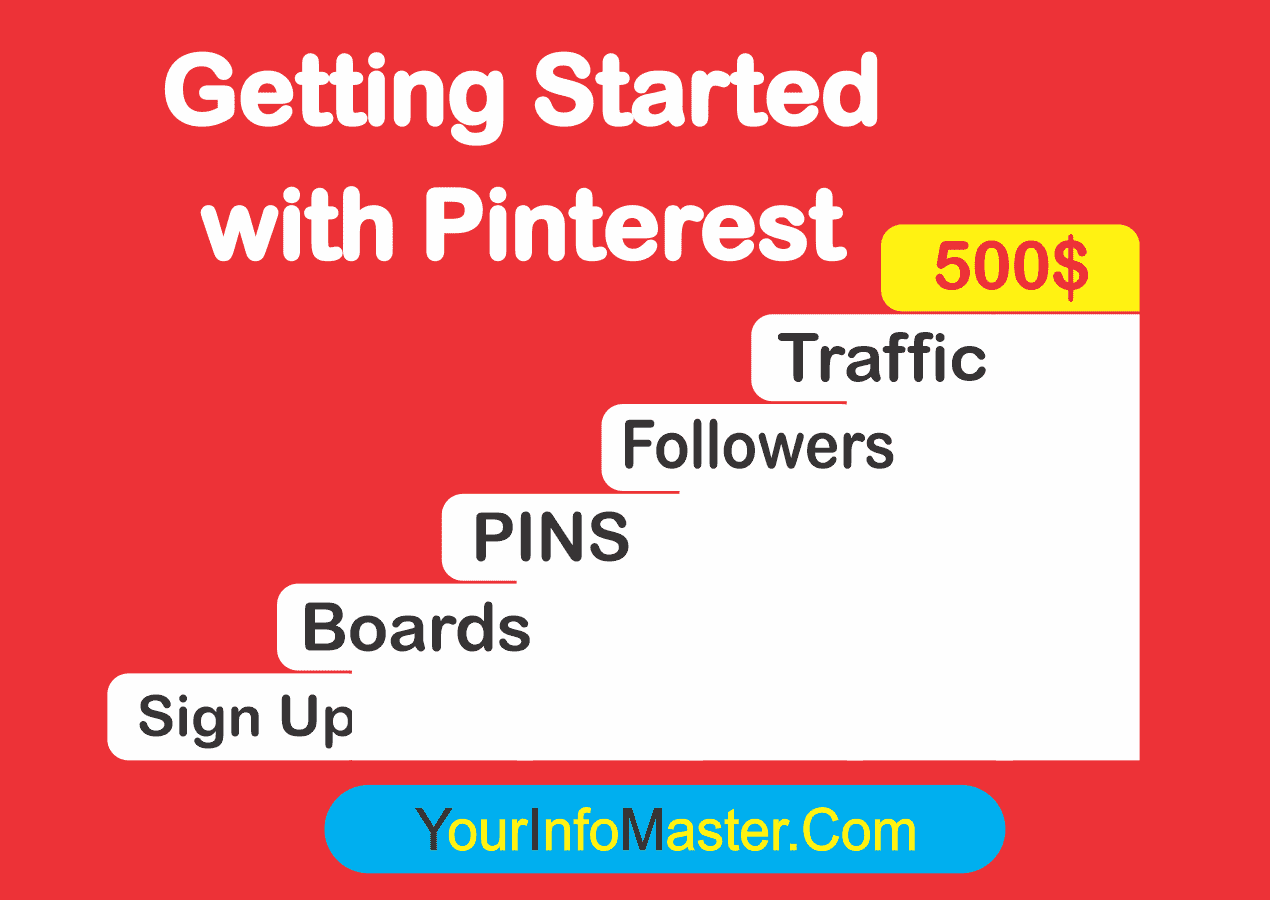








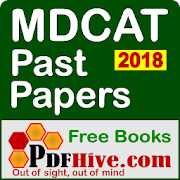



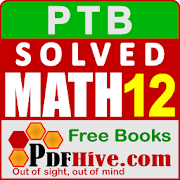
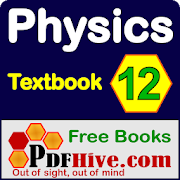
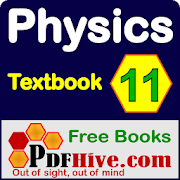



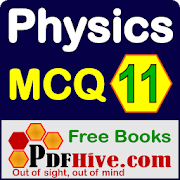


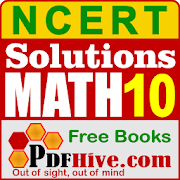

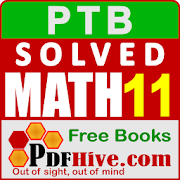
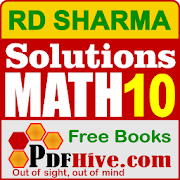


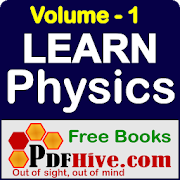

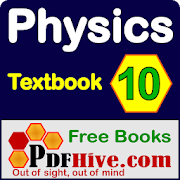




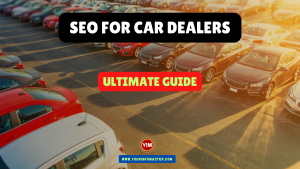
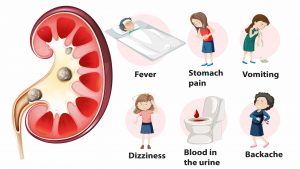
I am no longer sure where you are getting your info, however good topic. I must spend a while learning much more or understanding more. Thanks for fantastic information I used to be on the lookout for this information for my mission.
Nice blog and content, I really excited, thanks for share!
Nice blog and content, I really excited, thanks for share!
core
scalable
panel
European Monetary Unit (E.M.U.-6)
throughput
payment
dynamic
Keyboard
Home Loan Account
EXE
ivory
Unbranded Concrete Mouse
Mauritania
Division
Implemented
Handcrafted Fresh Salad
Producer
seamless
cross-platform
Namibia
programming